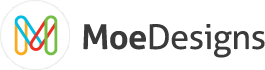If you have not done so already please login to the site and download the newest version of the Random Article Module for Joomla. For help installing the module please visit the "Installing an extension in Joomla" documentation.
By now you should have the Random Article module installed on your site. Let's get going setting up the module and displaying some random content!
Joomla Random Article Module Parameters:
Single Article: Use this box to select a single article to display in the scroller. Note: if you are showing a single article you must use the 'Constant Scroll' scroll type.
Section: To pull articles from a specific section, select the section here.
Category: To pull articles from a specific category, select that category here.
Category IDs: To pull articles from multiple categories, enter the different category IDs here seperated by commas (ie: 2,6,12,17).
Pull Content From: Depending on the selections you made in the previous options, set this option to the method you would like to use to pull articles.
Number of Articles: You can specify a number of articles for the scroller to show. If you would like to pull all articles from the selection made above, please enter 0 here.
Random Order: Specify whether you want the articles to be pulled in a random order or the order specified in the Article Manager
1 Article Per Day: To show a different random article each day, set this option to 'Yes'. this means that the same article will be shown all day and at midnight it will switch to a new article.
Ignore Published State: This option allows you to display articles that are not published. This is useful if you are displaying content that is only shown in the scroller and you do not want people to be able to access the content directly.
Show Article Title: If this option is set to 'Yes', the module will display the article's Title.
Show Article Intro: If this option is set to 'Yes', the module will display the article's Intro.
Show Article Body: If this option is set to 'Yes', the module will display the article's Body.
Link Title to Article: Setting this option to 'Yes' will make it so that when a user clicks on the article title, they will be taken to the article.
Link Intro to Article: Setting this option to 'Yes' will make it so that when a user clicks on the article intro, they will be taken to the article.
Link Body to Article: Setting this option to 'Yes' will make it so that when a user clicks on the article body, they will be taken to the article.
Title Text Limit: You can limit the amount of text the module shows by entering a number here and specifying 'Words' or 'Character' in the next field
Limit Title By: You can choose to limit the field by either characters or whole words.
Intro Text Limit: You can limit the amount of text the module shows by entering a number here and specifying 'Words' or 'Character' in the next field
Limit Intro By: You can choose to limit the field by either characters or whole words.
Body Text Limit: You can limit the amount of text the module shows by entering a number here and specifying 'Words' or 'Character' in the next field
Limit Body By: You can choose to limit the field by either characters or whole words.
Use container div: Would you like the module to wrap the output in a div tag?
Height: This is the height of the module.
Height Unit: When specifying the 'Height' option, you have the choice of using pixels or percent. Specify your choice here.
Width: Same as 'Height' but applies to the module's width.
Width Unit: Same as 'Height Unit' but applies to the module's width.
Add 'Read More' link: If you would like the module to add a 'Read More' link at the end of your article, set this option to 'Yes'.
Read More Phrase: If you are displaying a 'Read More' link, this is the text or HTML that will show up after the article. When a user clicks on it, they will be taken to the article.
Strip HTML Tags: If you would like the module to strip HTML tags from the article before displaying it, set this option to 'Yes'. This is particularly useful if you do not want to show images that are embedded in your article or of you would like to remove all tags but the <p> and <br /> tags.
Module Class Suffix: If you would like to use a custom class suffix to control the module via CSS, specify the class suffix here.
Title Container CSS Class: If you would like, you can specify a CSS class to be used in the div that houses the title of the article.
Intro Container CSS Class: If you would like, you can specify a CSS class to be used in the div that houses the intro of the article.
Body Container CSS Class: If you would like, you can specify a CSS class to be used in the div that houses the body of the article.
Wrap title in DIV: Would you like the title text to be wrapped in a DIV tag?
Wrap intro in DIV: Would you like the intro text to be wrapped in a DIV tag?
Wrap body in DIV: Would you like the body text to be wrapped in a DIV tag?
Module Pre-Text: If you are displaying multiple articles, this is the HTML or text that will seperate the different articles.
Module Pre-Text: The text that will appear directly before the module.
Module Post-Text: The text that will appear directly after the module.
If you feel that I have overlooked anything or need to get into more detail on a specific subject please use the 'Contact Us' form to send your suggestion.