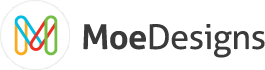Using MoeScroll to Create a News Ticker in Joomla
- MoeScroll is the perfect module for creating a News Ticker to display any breaking news on your site. You can use it to display a list of new articles, disclaimer text, testimonies, the options are endless!
Above you can see an example of MoeScroll Advanced using the Constant Scroll ( News Ticker ) setting. This setting allows you to constantly scroll any content you wish either vertically or horizontally. This works great for news tickers, testimonials or just about any content you want displayed but don't want it to take up all of your screen real estate.
This article assumes you have already downloaded and installed MoeScroll Advanced 3 and have a basic knowledge of workgin with Joomla modules.
Now let's get to it so you can start scrolling!
Step 1: Setup the base module settings ( 'Module' Tab )
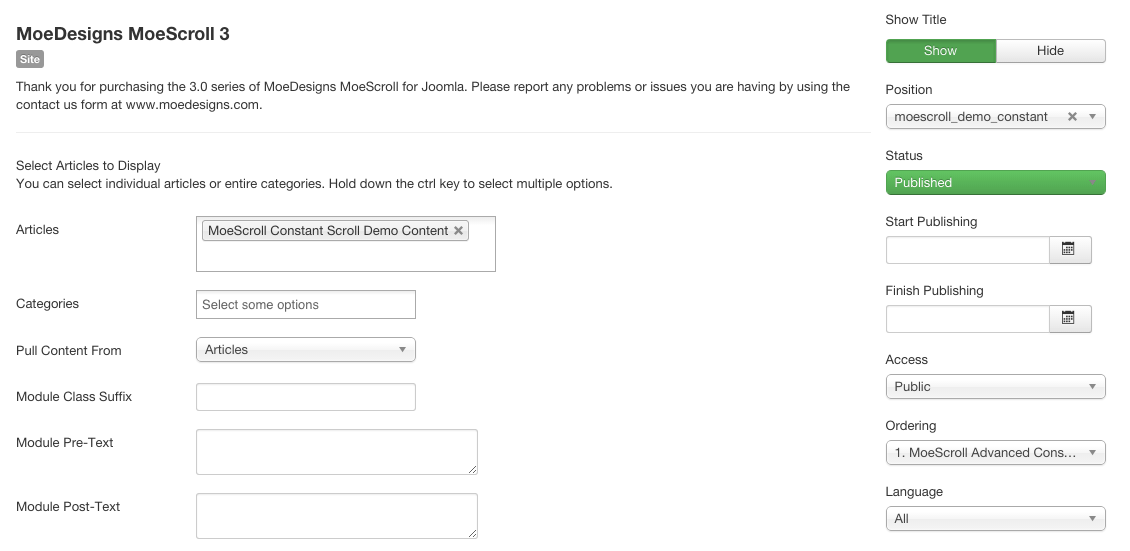
Step 2: Select how to display your content ( 'Content Options' Tab )
In this tab you simply select what you would like to display: Title, Intro and/or Body. You can Limit each piece by characters or words, strip the HTML out, add a read more button, only show archived articles and set the ordering of the content if showing more than one article. The most important setting here is the 'Strip HTML Tags' setting. To ensure the News Ticker works like above you must set this option to 'Yes'.
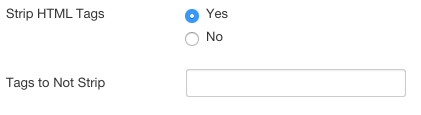
Step 3: 'Global Scroller Options' Tab
This is a quick and easy step. Simply set the width and height of your scroller and move on. Note that normally you will want to set the width to 100 percent since the module position will set the width and this will allow MoeScroll to be responsive within your template.
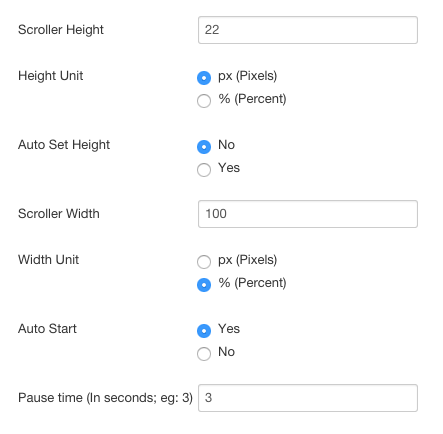
Step 4: 'Constant Scroll Options' Tab
This is were you will set the options that are specific to the Constant Scroll option of MoeScroll. I have cut down the number of parameters in the image to the ones that are the most important. The options that are not shown simply let you set the scroll speed based on browser type. The important setting here is the 'Fixed Slide Width ( Horizontal )' setting. If this is set to 'Yes', your content will be cut down to fit a div the width of the slide. This means your text may end up getting cut off or wrapped to the next line. To avoid this and give a true news ticker effect we will be setting this option to 'No'.
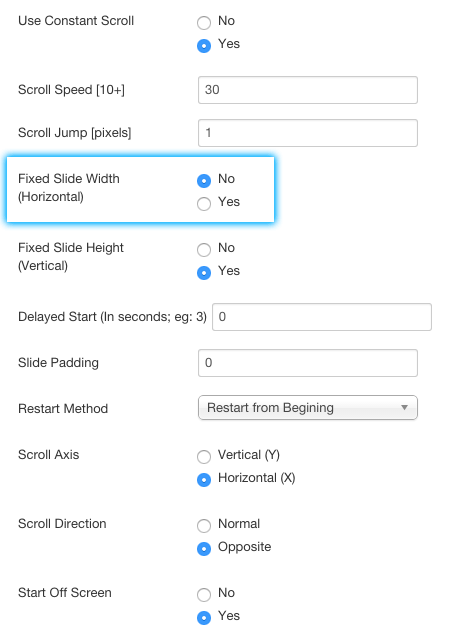
That's It!
Once you have these settings set you should be good to go! Give it a shot and let us know how it works out for you! If you have any suggestions or questions regarding this article please feel free to contact us.